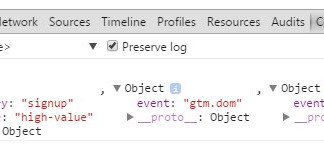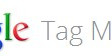Recently we have seen an influx of tag management systems flooding the industry with quick and easy ways to inject code onto HTML pages without having to be constrained by a developer’s code release. The latest example of this is Adobe’s Dynamic Tag Manager, or DTM.
When implementing DTM you are asked to create a property, this is DTM’s way of identify what batch of tools need to be used for what site. It is recommended that you have one container for site that you control.
DTM code is broken up into two bits of code, half to be implemented in the header of your webpage, the rest in the footer. This allows you to precisely time the loading of your javascript in comparison to the page content that is being loaded, allowing you to implementing tools and other technologies while still controlling when your tools fire on your pages. You are also provided with two variations of the DTM code, one batch for staging and one batch for production. This allows you to test one property over both staging and production websites. DTM can also test staging tags on your live site through the use of the DTM Chrome plugin.
DTM allows direct integration of a wide range of tools, ranging from Adobe products, Nielson and even Google Analytics. After inputting a few account details, DTM automatically sets up a basic setup of the tool you have just created an instance of. DTM also allows you to then edit the finer details of your tool allowing you to create a completely bespoke solution based on your needs. Data elements are a crucial part of the DTM implementation. These are placeholder values within DTM that allow you to pull data stored on your webpage in the form of a dataLayer. When used correctly, you can use your data elements across all parts of your DTM implementation to create on property that adapts the tracking based on certain pages, websites or user journey.
About the author
Lynchpin
Lynchpin integrates data science, engineering and strategy capabilities to solve our clients’ analytics challenges. By bringing together complementary expertise we help improve long term analytics maturity while delivering practical results in areas such as multichannel measurement, customer segmentation, forecasting, pricing optimisation, attribution and personalisation.
Our services span the full data lifecycle from technology architecture and integration through to advanced analytics and machine learning to drive effective decisions.
We customise our approach to address each client’s unique situation and requirements, extending and complementing their internal capabilities. Our practical experience enables us to effectively bridge the gaps between commercial, analytical, legal and technical teams. The result is a flexible partnership anchored to clear and valuable outcomes for our clients.